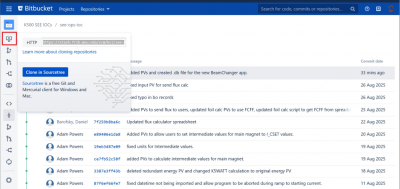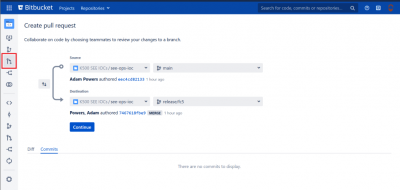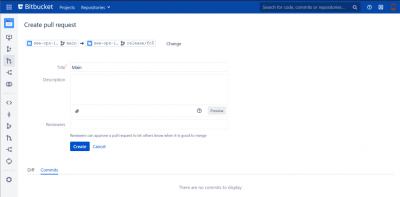controls:git
This is an old revision of the document!
Table of Contents
Detailed git Commands
Cloning
git clone- To clone a new repo in order to work on it locally, copy the link to the repo on the corresponding BitBucket page.
- Open a terminal in the folder you want to clone the repo into and type in
git clone link - This will create a local copy of the current state of the repo for you to work on.
- (Something about branching practices?)
Pulling
git pull- In order to copy the most recent changes from the official repo to your local copy, open a terminal in the repo's corresponding folder and type in
git pull - If this throws an error, you may have uncommitted changes that need to be addressed in order to merge the two repos. (This can be avoided by branching).
Adding
git add- To stage all changes or created files to be committed, you can use the command
git add -A
Committing
git commit- You can commit multiple times if you want to keep track of certain projects or files being changed in each commit.
- The modifier -a will grab all changed files and add them to the commit.
- Note: this will not add new files to the commit.
- The modifier -m followed by parenthesis surrounding a message “commit message” will include the message to the commit.
- Ex:
git commit -a -m “formatting changes to Beamline display”
Pushing
git push- This command pushes all staged commits to the official repo to be merged.
Merging
- To get your changes merged to the repo, create a pull request on the Bitbucket website.
- Ensure you are merging from teh desired repo to the correct repo. In the below example, main to release/fc5
- After hitting continue, you will be met by the following screen, allowing you to change the title or body of your commit message. If there is not a Reviewer already populated, make sure you add one appropriate to the repo you are attempting to push to.
controls/git.1757569969.txt.gz · Last modified: 2025/09/11 01:52 by powersa